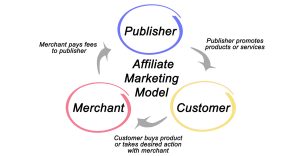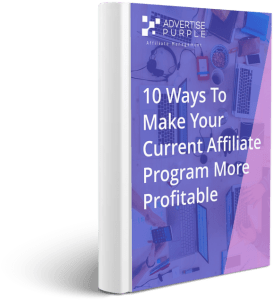Share
Affiliate Pro Tips: How to Make Sure Your WordPress Site is Secure
For most online business owners, security isn’t necessarily high on their list of priorities. Sure, we all know it’s important, but it’s sales and marketing that generate revenue, right? It’s common for people to prioritize the ‘urgent’ tasks like SEO and advertising, over ‘important’ tasks like maintaining site security. But with Google’s recent updates now showing preference to secure sites, there’s an even bigger incentive to get yours on track. In this article, we look at why site security is important and how you can improve yours in just 5 simple steps.
Why Security Matters
The security of your website is important for multiple reasons – here are a few that impact the majority of us:
- Google SEO – Google has openly stated that secure sites will be shown preference in rankings and it’s Chrome browser now blocks access to sites without ‘https’ at the start of their web address. Improving security by installing an SSL certificate can, therefore, boost your site rankings and increase visitors.
- Protection from Hackers – Taking steps to improve security will also reduce your vulnerability to hackers. If your site is taken over then you’ll lose the ability to generate revenue from it, possibly for the long-term depending on the sophistication of the hack. So, it’s worth taking preventative measures to reduce the threat that hackers can pose.
- Responsibility to Visitors – If you collect data from visitors (such as email addresses) then you have a responsibility to protect their information. Improving your site’s security will reduce the risk of a data breach and keep your customer’s information out of the wrong hands.
In the following section, we look at five steps that you can take to improve the security of your website.
#1 – Install an SSL Certificate
Many web hosts include a free SSL certificate for any domains that are hosted with them (Lets Encrypt also provide them without charge). However, they aren’t automatically activated so this is something that you’ll need to do manually. This is pretty easy to do yourself but your host may also be able to take care of this as part of their support service. Then make a backup of your site before moving on to step 2.
#2 – Convert WordPress To Use Secure URLs
After you’ve activated your SSL certificate, head over to the ‘Settings’ section of your WordPress dashboard. You’ll need to update the WordPress Address and Site Address to include an ‘s’ in the URL so that they both start with https:// instead of http://. Click the save button at the bottom and then move on to the next step.
#3 – Ensure All Your Content Uses Secure URLs
This could be a complicated process but thankfully there’s a free plugin called Really Simple SSL that’ll take care of most of it. Install and activate it like you would any other plugin and then click ‘enable SSL’ when you see the prompt. Then head over to the plugin’s settings section and tick the ‘Auto replace mixed content’ option. Select the ‘Enable 301 redirect’ option so that any links to old HTTP URLs are automatically redirected to the secure HTTPS versions. Then click ‘save’ and visit your website homepage. You should now see a green padlock next to your web address indicating that it’s a secure website.
#4 – Iron Out Any Kinks
At this stage, it’s normal to find that some things aren’t working as they should be. You may notice that some of your internal links no longer lead to the right articles. Checking the 301-redirect option in step 3 should avoid most of these issues but a few can still fall through the gaps. It can be helpful to use a free plugin like Broken Link Checker to crawl for issues. This will create a list of all the links that are broken so that you can update them to HTTPS where needed. This is also a useful plugin to have installed for general maintenance, as it’ll highlight when affiliate links become outdated. However, if you use Pretty Link Pro or something similar with your affiliate links then you’ll need to update each one individually rather than ‘fixing all’ as that can cause unexpected issues with commission tracking.
If you’re using the Genesis theme, then background images can mess with the SSL update. To address this, simply re-upload the images to your media library and then select them again, so that HTTPS appears at the start of their address.
#5 – Update Google Analytics & Google Search Console
The final step is to let Google know that your site is now secure. You can do this by going to your Google Search Console and adding the secure HTTPS versions of your site to your list of properties. It may take time for Google to catch on and re-index all of your newly secure URLs so it can also be helpful to upload a new site map.
Once this is done, you should update your Google Analytics account with the HTTPS site addresses. You can do this in the ‘Property Settings’ section of the ‘Admin’ area. Be sure to select the secure version as your default URL and then click save. There’s no need to change your Analytics tracking code – everything will integrate automatically.
By following these five steps, you’ll be able to improve your site security, reducing the risk from hackers while improving your SEO. Installing a free certificate is the first step – from there you just need to work through WordPress so that all of your pages reflect the secure HTTPS addresses. By updating your Google Search Console and Analytics accounts, you can ensure that your reporting isn’t affected and captures all your newly secure visitor behavior.
LOOKING FOR HELP WITH AFFILIATE MANAGEMENT?
At Advertise Purple, our dedicated team of affiliate managers can help you to extend your reach and generate high-quality leads. They can even help you plan your holiday campaigns! We also have a network of best-in-class publishers who create engaging content that’s aligned with your strategic objectives. Contact us today by calling 866-706-3181, filling out the form below or emailing [email protected].
CONNECT TO AN EXPERT
Phone: 424-272-7400
For new partnership and affiliate management inquiries please email:
For General Inquiries please email:
[do_widget “Lightweight Social Icons”]